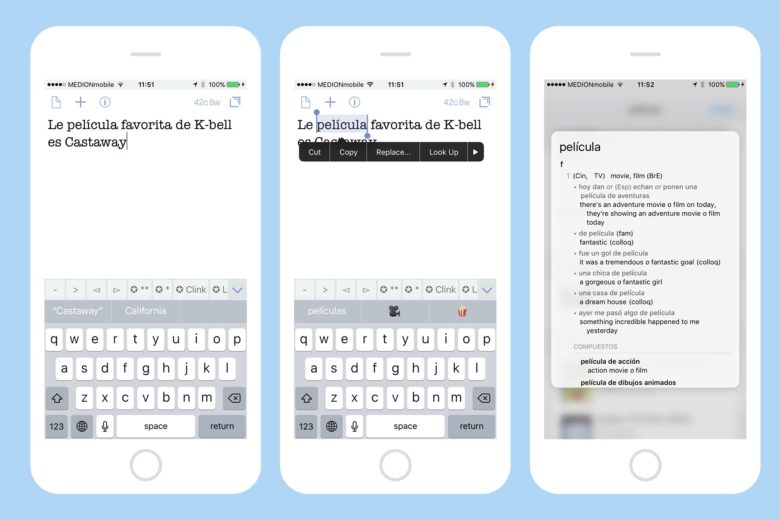
The Look Up feature in iOS, which lets you tap on a word and look it up in the dictionary, the web, Wikipedia, and more, is one of the most useful things about reading on an iPhone or iPad. But did you know that you can also add new dictionaries, including translation dictionaries for foreign languages? That’s right. You can look up words in all kinds of other languages and translate them into English, or vice versa.
Using Look Up’s powerful features
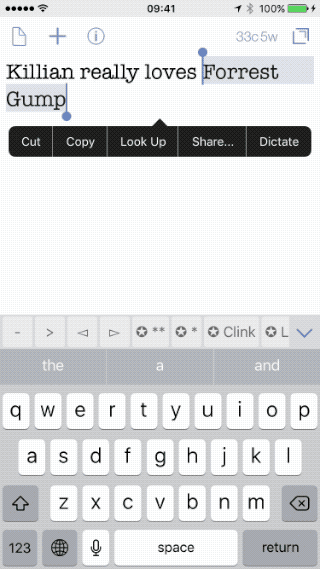
Depending on what you look up, you’ll get different sets of results.
Look Up is accessed by tapping on a word to select it (in Safari, say, or one you have typed yourself), and then tapping Look Up in the little black popover bubble that appears. Depending on the word, you’ll get different results, shown in the form of little cards. A plain old word will get a dictionary lookup, as well as (probably) a Wikipedia card. If the word is the name of an app, you’ll get a rich link to its App Store page, as well as suggestions for websites. And a movie will get an IMDB listing, as well as Wikipedia, and a bunch of trailers.
But today, we’ll be looking at dictionaries.
Customize the dictionaries to translate
iOS’s dictionaries are great. Really great, because they are the actual Oxford Dictionary of English, or the New Oxford American Dictionary, in addition to Apple’s own dictionary. What’s even better is that you can choose which ones are used in Look Up.
To customize the dictionaries on iOS, go to Settings>General>Dictionary, and take a look at the list. You’ll see a whole list of options, any and all of which can be enabled by tapping it, whereupon a checkmark appears.
Tap again to deselect. iOS will download dictionaries on demand, so selecting a lot that you don’t need will waste storage space, as well as cluttering up the Look Up screen when you use it.
Scroll around to see what’s there. It’s not a huge list, but if you’re a native English speaker, it has everything you need. Particularly useful are the translation dictionaries. These let you tap on a foreign word in Safari, or in a guide book app, and see what it means. It’s not a straight one-for-one translation like Google Translate, either. These are proper reference works, like the Gran Diccionario Oxford — Español – Inglés. That means you get context and usage examples, too.

Still no standalone dictionary app
Unlike macOS, which has had the Dictionary app since forever, iOS still lacks any kind of dictionary app. You can download them, but it seems kind of a waste of space if you already have these great dictionaries built in. There is a workaround, though. Instead of launching a dictionary app and typing in a word, you can just launch something like the Notes app, type your word, and tap it to use Look Up. It’s almost as quick. In the end, though, you’re more likely to need to look up a word when you’ve just read it, in which case Look Up is perfect.

Write a comment