“The best camera is the one that’s with you” — That saying is attributed to professional photographer Chase Jarvis, and it’s quite true for all of us who love using our iPhones to take pictures. iPhone camera specifications just keep getting better, but even the best camera can produce awful results if you don’t take a few simple steps to set up the shot first. In today’s Friday Five, I’m providing tips that you can use to improve your iPhone photography, just in time for the holidays.
1.) Use creative composition
Many people just grab an iPhone and take a picture without thinking ahead of time how to set up the photo to look good. Composing a shot in your head and then actually setting things up to turn that idea into reality, works quite well.
The holidays are a perfect time to use the capabilities of your iPhone camera to take some photos that will be keepsakes. One great idea in setting up your photo is to place the main subject of your photo off-center, then balance the photo with something out of focus in the background on the other side of the frame.
Here’s an example: if I take a picture of three candles on a table with them centered in the image, the picture is rather boring (left, below).
Instead, I move the candles off to the side of the photo, move in close and tap on them on the iPhone screen to focus on them, and have some other things in the background (some paintings, in this case) slightly out of focus in the background to fill in the blank space (right, below). Visually, the image is much more interesting.
Moving in close to your subject ensures two things — that there aren’t distracting items in the background that detract from the main subject and that the chances of getting that nice blurred background are better. This can be particularly interesting if the background is something like a Christmas tree, as the out of focus colored lights are beautiful.
When taking photos of children, don’t look down on them. Instead, get to their level or below to make a much more creative composition.
2.) Use the iPhone camera burst mode to capture great candid shots
So, you’ve moved in close on your squirming 4-year-old subject and moved them out of the center of the frame, but how do you get the best possible candid photo? I use two tricks to do this.
First, don’t tell your subject when you’re going to take the photo — that way they’re more likely to be relaxed and your photos will look less posed.
The second tip is one I love when taking photos of people, and that’s to use the camera’s burst mode to take a bunch of photos over a few seconds. To do this, just hold down on the shutter button in the Photo or Square formats, and your camera shoots a fast burst of photos as long as you’re holding the button.
In some of those photos, your subject may have her mouth open, eyes closed, or not be smiling, but some of them will be spontaneous and “keepers” that you’ll cherish forever. When viewing the burst photo in the Photos app, you’ll just see one picture — what the iPhone considers to be the “best” photo. Tap on the link “Select…” (see image below), and you’ll be able to see every photo in the burst. Flip through them one by one to find the one or more that you want to keep, and then delete the rest.
3.) Use the flash counterintuitively
Most people have been programmed to use their iPhone camera flash inside and turn it off outside. Oddly enough, you may get better results if you switch this around.
iPhone flashes on the past few iterations use what is called True Tone technology. The camera takes a “pre-photo” to get an idea of the tone of the ambient light, then adjusts the flash color to produce the most natural colors. For example, if you’re taking a photo in an area with a lot of incandescent lighting — which produces a warmer color with yellow and reddish tones — the flash will adjust color to be cooler so that the subject doesn’t appear “orangey”. Conversely, if the photo is taken in a room with much cooler flourescent or cool LED lighting, it will add warmer tones to make the photo appear less blue.
Despite the amazing technology that gets rid of odd tints in flash photos, it’s probably best to turn off the flash if possible when you’re taking photos of people indoors. Even the best flash tends to create harsh and flat lighting on your subject, and they’ll likely hate how they look in your photo! Instead, think about having your subject stand near a door or window to get more natural outdoor lighting.
This can backfire if you don’t let your subject fill the frame, since having a window or door behind them can cause the faces of your subject to appear underexposed and quite dark. The iPhone camera’s High Dynamic Range (HDR) setting can help resolve this problem if you have it turned on (the word HDR will appear in yellow, and there’s a label in the frame that says HDR as well — see image below), as it combines underexposed, properly exposed, and overexposed photos in an attempt to create one image that has proper exposure in both light and dark areas.
Of course, it won’t help taking photos near a window or door at night when it’s dark outside. That’s when it’s best to try turning on whatever lamps you might have in a room in order to get a relatively fast photo without using the flash.
Now, one place you might not think about taking a photo with the flash on is outdoors during the day. When you’re taking pictures of the kids or your girlfriend outside in the snow trying out a fun gift, turn the flash on to fill in the facial shadows that might occur in bright daylight. To turn the flash on manually so that it always fires (see image below), tap the “lightning bolt” flash icon, then tap the word “on”. Every photo you take after that point will be shot with the flash.
4.) Consider taking Live Photos
The iPhone 6s and 6s Plus can take what are called “Live Photos”, and they are quite magical. Think of a Live Photo as a 12-megapixel photo that, when you press on in, comes to life with motion
and sound for the periods just before and after the picture was taken.
To take a live photo on one of the latest iPhones, simply tap the target-like Live Photo button in the center of the Camera app toolbar (image below).
A Live Photo of your child opening a gift and breaking into gales of laughter can make a wonderful Lock screen wallpaper, and you can see those photos in the Photos app on your other iOS devices and Macs as well. If the Live Photo is something you want to share more widely, consider an app like Live GIF ($1.99) that can export your Live Photos as video or as an animated GIF.
5.) Take a lot of photos, throw a lot of them away
The last tip is to just take as many photos as possible – without annoying your subjects, of course! I’m often asked how I get some of the fantastic travel photos that I have published, and the
answer is that for every one of those really incredible pictures, I’ve probably taken 50 so-so shots.
Digital photography is great in that respect. We can take as many photos as we want and then get rid of the commonplace, boring shots. When you take a lot of photos, you raise the chances that you’re going to get a real “keeper” that could be on next year’s Christmas cards.
Do you have any tips to pass along on how to take better holiday photos? Leave them in the comments
below.




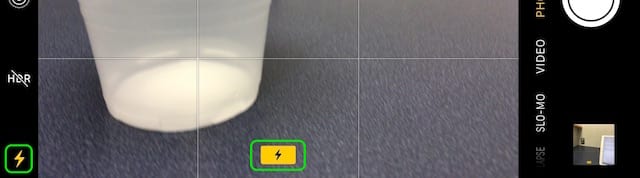

Write a comment